This is my very first article ever written using AmiFox on my Amiga 1200. Maybe, the very first article ever in history written using WordPress with it? I am testing AmiFox 0.3 Beta version right now which will include a bigger text box that lets you send more. It works really great.
By testing this. I now know that AmiFox can be a nice solution for writing WordPress sites if you don’t have any better solution nearby.
The Intention With AmiFox?
Our full intention with AmiFox is that it is a tool that you use together with NetSurf, Aweb, or iBrowse usage.
There is no possibility to upload images with AmiFox to your WordPress site, but you can use iBrowse etc. for this purpose. I did it for this article. So, this is the first 100% written WordPress article done on my Amiga 1200. It is not the most ideal solution. It is much slower, but AmiFox takes you far.
You need to install the latest AmiSSL for this to work.
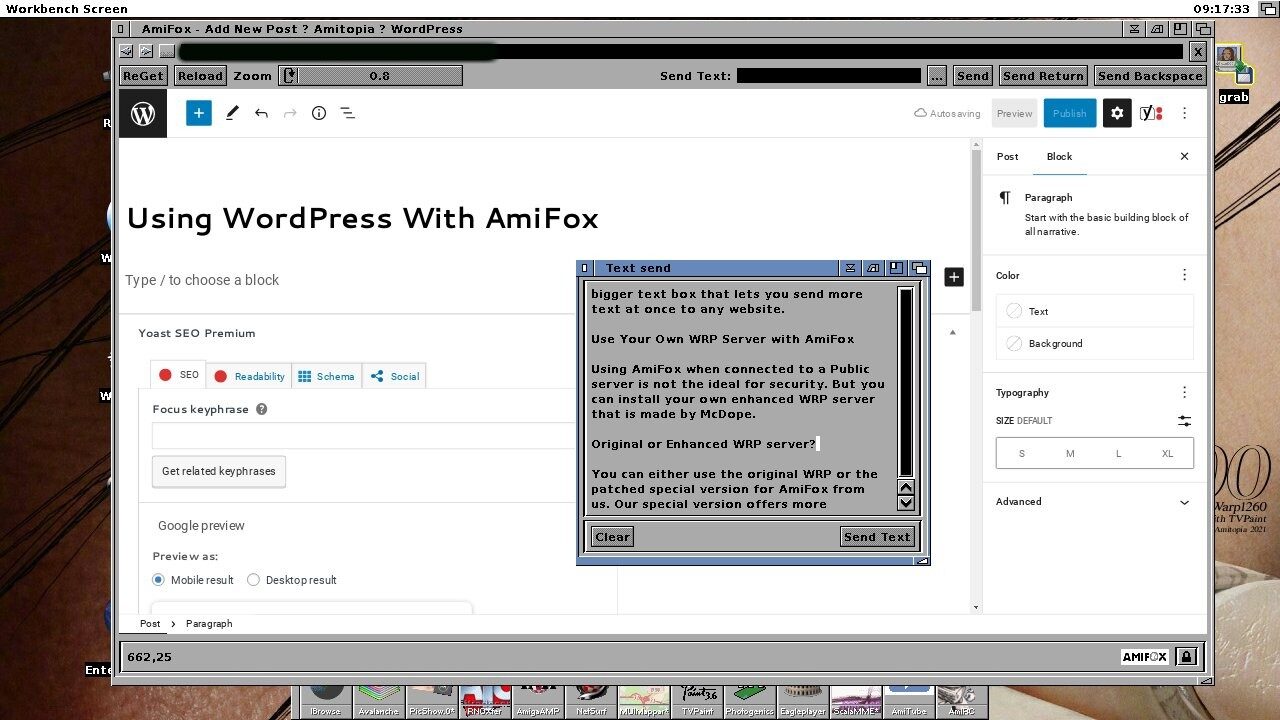
Use Your Own WRP Server with AmiFox
Using AmiFox when connected to a Public server is not ideal for security. But you can install your own enhanced WRP server that is made by McDope.
Original or Enhanced WRP server?
You can either use the original WRP or the patched special version for AmiFox from us. Our special version offers more functions than the original (most of all click and drag of the mouse, possible to download files, security token, SSL if wanted)
You can also use the ready-to-use docker container here are some scripts to get the container, start and stop it: AmiFoxServer-Scripts
To tell AmiFox to use that server add the Tooltype to the AmiFox icon: WRPSERVER=http://server_name_or_ip:port if you gave it a security token to connect you set that also via an ToolType WRPTOKEN=xxxx
In case TLS causes trouble for you, you can force disable it by using the tooltype UseSSL=NO.

