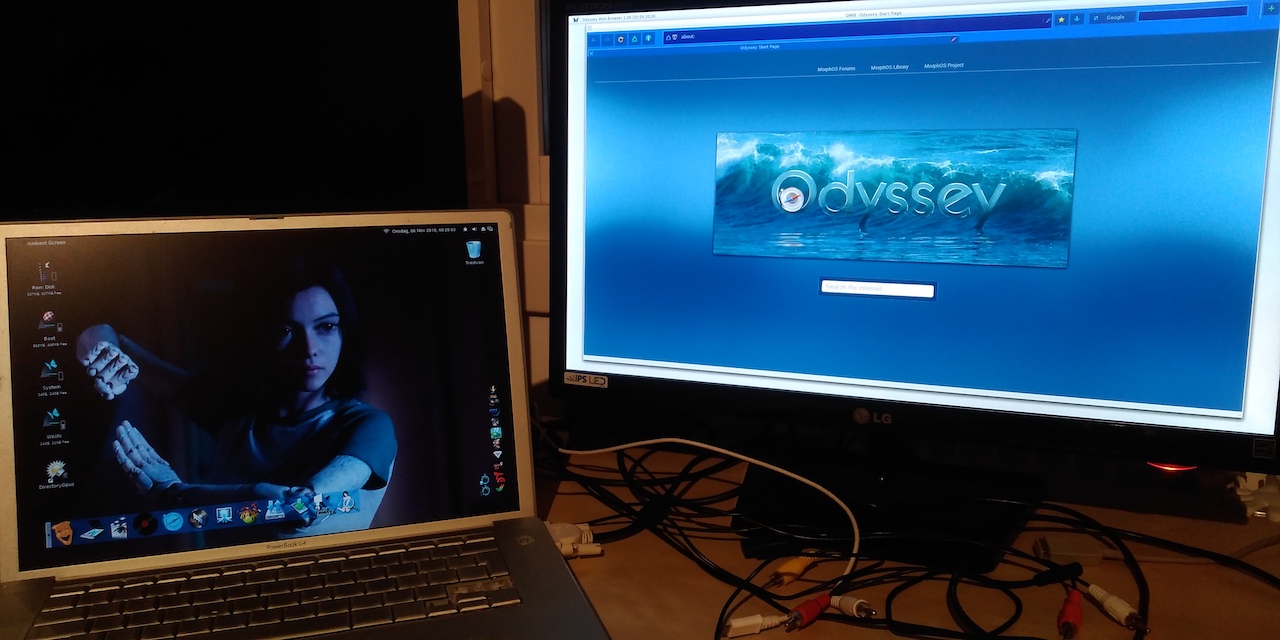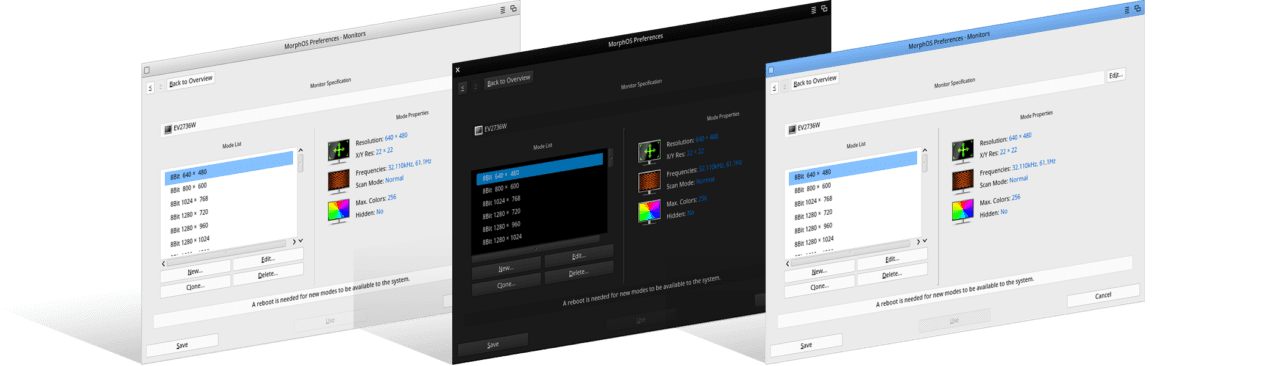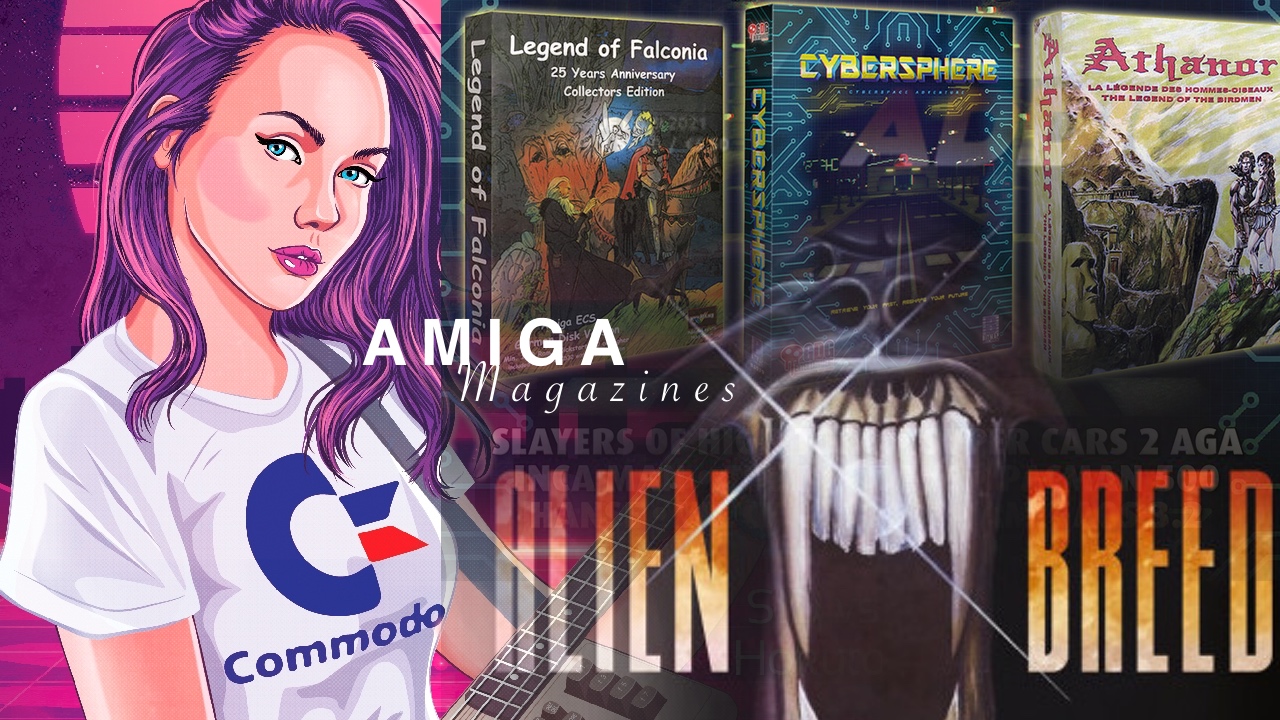MorphOS gets released now and then all the time. So this guide is related to the latest MorphOS upgrade! This guide will ONLY work for people with more than one partition! If you want to install MorphOS by using a USB Pen, check this out: www.morphos-team.net/guide/usb-boot This guide is made for people having an earlier version of MorphOS installed already. It is a beginner’s guide.
Here is a small guide on how to Upgrade MorphOS without the need to burn a CD or if you are out of USB Pens that is compatible with your PowerPC Mac. You need to have some basic skills in using an American keyboard, because the Apple Open Firmware prompt reads the American layout out of your keyboard even though it is Norwegian, Polish, or German, etc. You should also know what you are doing. So, be relaxed. Have a cup of tea and follow this guide step by step!
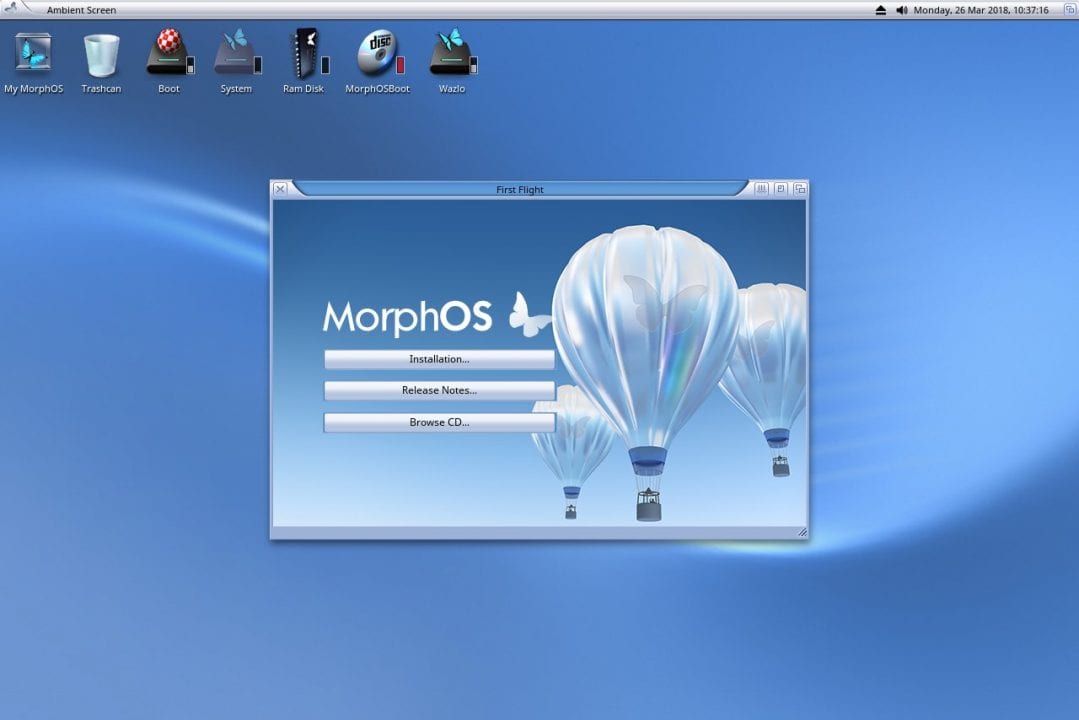
Getting the Latest MorphOS from MorphOS Team website
Download the Latest MorphOS .ISO file from www.morphos-team.net and rename it to something easy, like morphos310.iso. Download it to your dh2 partition. If you don’t have one, you should create it. Do not try to run the MorphOS.ISO file from your System: partition as it is here where the latest MorphOS version will be installed.
Also! Make sure that the partition is an SFS or PFS3 partition. Forget FFS! My Work (the most used name for the second HD on AmigaOS and MorphOS) partition is set to dh2. I have also created the drawer where the iso files are located which I have named mos, so my morphos.iso file is located at: dh2:mos/morphos3xx.iso, but the morphos3xx.iso file can also be in the root of the partition!
Find the PowerPC boot images inside the ISO file
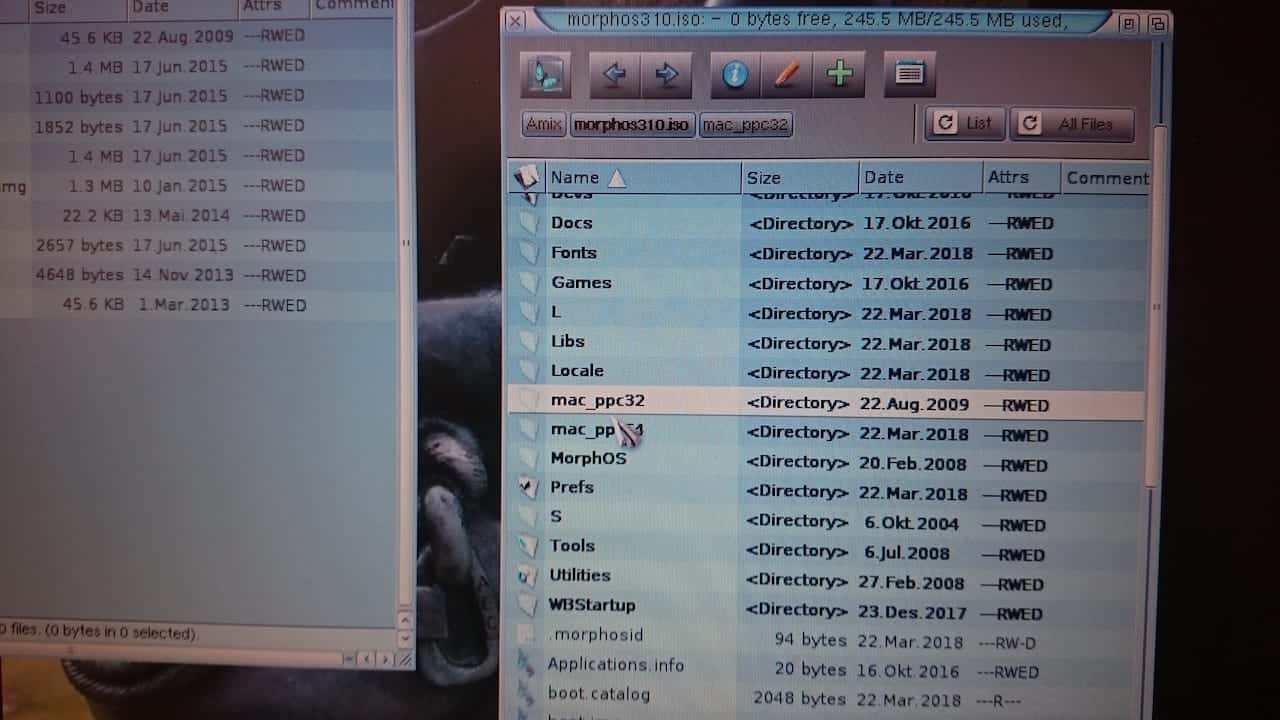
Open the MorphOS ISO file that we have renamed to morphos310.iso with Ambient. Double click on the file! Inside the ISO file, you will find two drawers. One is named mac_ppc32 and the other mac_ppc64. You need to choose the right boot.img before going further. The main difference here is between PowerPC G4 and PowerPC G5 support by MorphOS;
– mac_ppc32 is for PowerPC G3 and PowerPC G4 CPU´s
– mac_ppc64 is for PowerPC G5 CPU´s
Now you need to Copy boot.img to Ram Disk: and rename the boot.img to boot310.img (you can name it as you want) for example and then when done you Copy boot310.img file to your Boot partition. (When installing, the old boot.img will be overwritten! Also, this prevents that if something happens, you will be able to boot into your old MorphOS again!)
Now let’s Reboot Your PowerPC Mac
Be sure that you have copied the right boot.img file to your boot partition. Then reboot MorphOS either from the right click-menu or hold a+a+ctrl AmigaOS booting combination which is in many cases either Apple keys on Apple keyboards or Windows logo on Windows keyboards.
Reboot your Mac and Hold Cmd+alt+F+O at the same time right after the startup sound.
It’s time to Upgrade MorphOS from Apple’s Open Firmware
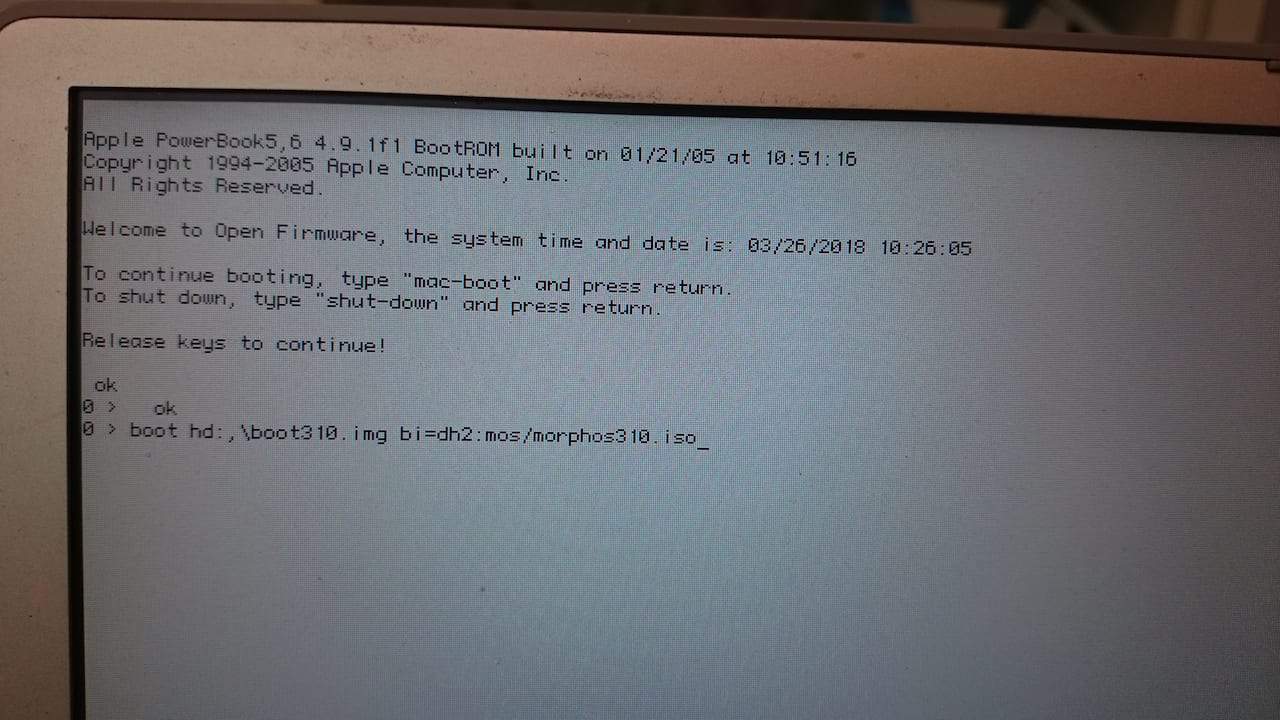
Now you should get a text with a | that blinks. Write this down on paper or if you have another computer besides. Write the text below here in Open Firmware there:
boot hd:,\boot3xx.img bi=dh2:mos/morphos3xx.iso
This will make Open Firmware find boot.img and at the same time locate where your morphos3xx.iso file is located. Just wait a few seconds and it should boot into the .ISO file by itself. If not, be sure that you have typed exactly what you have named the morphos .ISO file.
MorphOS Latest Installation and Final Verdict
Follow the instructions, and we hope that you won’t get any issues when you Upgrade. If you have the speakers on, you should be hearing a nice retro alike jingle. From here you can click on the Installation button and then either Upgrade or do a totally fresh install.
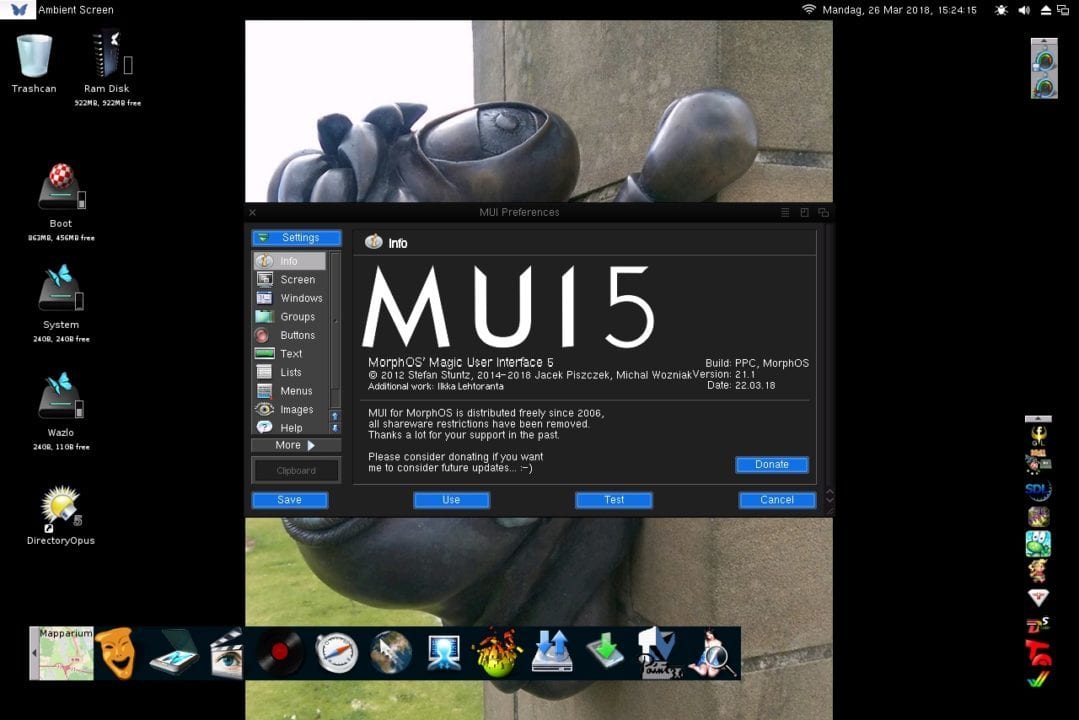
There are also possibilities to install or upgrade MorphOS by using a USB stick or Simply burn a CD or DVD with the newest MorphOS. The problem here is that this last option won’t work if your CD or DVD drive stops working.
If you have any questions regarding MorphOS install. Be sure to contact us. Also! Amitopia is not responsible for any mistakes done. Stick to it and it will work.
Good Luck! And enjoy the usage of MorphOS! And here we have a small graphical guide as something extra.
There are always risks doing updates in Open Firmware. If you are not the person that can handle typing paths in text type of Operating systems. Ask a friend if you´re not sure about what to do. Make sure that you follow this guide which has been presented for me by people from MorphOS Team, but also from my own experience.
Good Luck!